Install Synergy Raspberry Pi 3 - January 2017
UPDATED January 17, 2017 - this works with the most recent Raspberry Pi Pixel image after using dist-upgrade, Synergy version 1.8.6
This is a guide on how to download Synergy source files, build them, and install for automatic startup on the Raspberry Pi 3 (all models). This setup uses the github "master.zip" which is always the latest stable release from Symless, not specifically Synergy version 1.8.6 although that is what this guide used.
TLDR - Enter commands, reboot, synergy client connects on its own
- Updated January 17, 2017
- Written June 18, 2016
- Pi: Raspberry Pi Model 3B
- Synergy version: 1.8.6
- Raspbian: May 27, 2016 (Debian 8 Jessie)
Build and Install Synergy on Raspberry Pi 3
Do not use the root user, use the pi user. This method will be building the apps without root, run as pi. These steps require no skill, just copy and paste.
- Install dependencies (Debian 8 Raspbian)
sudo apt-get update sudo apt-get install build-essential cmake libavahi-compat-libdnssd-dev libcurl4-openssl-dev libssl-dev python qt4-dev-tools xorg-dev
- Download Synergy sources from github (master is latest)
- Note: You can optionally install a specific version by choosing another zip
wget https://github.com/symless/synergy/archive/master.zip
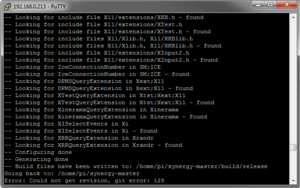
- Unzip Synergy sources, enter directory
unzip master.zip cd synergy-master

- Configure using hm.sh script
- Note: Git error 128 at the end was not a problem
./hm.sh conf -g1
- Build using hm.sh script (15 minutes)
- Note: "Error: make -w failed with error: 512" is not a problem
./hm.sh build
- Copy bin files to your path
cd bin sudo cp syn* /usr/local/bin
Conclusion
You now have Synergy binaries compiled and in your path, this includes synergys, synergyc, synergyd, and leaves out some others still in your bin directory if you need more.
Make Synergy Client Autostart on Raspberry Pi
These instructions are for the Synergy client autostart, not the server.

- Auto-Login user pi
sudo raspi-config (Select "Boot Options", then "Desktop Autologin")
- Create Synergy client autostart file (Must be as user pi, NOT root!)
mkdir -p ~/.config/autostart nano ~/.config/autostart/synergy.desktop
- Add lines to autostart file (configure your ip or host here)
[Desktop Entry] Name=Synergy Client Exec=/usr/local/bin/synergyc <synergy server ip or host name> Type=application
External Links
- Synergy - Synergy Mouse and Keyboard sharing
Compiling Synergy on Pi
- Github Symless Compile Synergy - Official documentation for how to compile (Offers QT5 workaround)
- Adafruit - compile synergy for pi - Very old synergy version 1.4.15, only a reference now
Autostarting Raspberry Pi Synergy
- Adafruit - Synergy on Raspberry Pi - Alternative method to autostart synergy on pi
- Github Symless Synergy Autostarting - the official autostart documentation for all platforms
- Stuffaboutcode - RPi autostart - a dated (but still functional) method of creating autostart init.d script