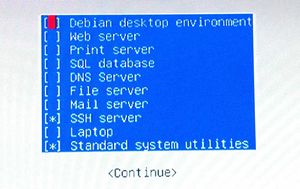Raspbian Installer - Raspbian Pi
Recently I have been wanting to build a stripped down version of Raspbian which I am going to call Raspbian Minimal. It will be my base system for creating projects based on Raspbian. The fully installed Raspbian Minimal will be just like the Raspbian Wheezy image you get from the Raspberry Pi website, except it will not have the modifications and additions pre-included.
In other words, this is how to build Raspbian Minimal - no desktop, no xserver. A perfectly blank canvas for you to mold to your will.
Raspbian Installer
This guide is how to install Raspbian from the Raspbian Installer on the Raspberry Pi itself. It is 7MB of files you load onto an SD card that will load the debian (raspbian) installer to build your system from scratch by connecting to the internet to download the most up to date patches from the start. You need at least a 1GB card for this.
Make Raspbian Installer SD Card
- Download the Raspbian Installer Files
- From Raspberry Pi - rpi_installer_08-19-12.zip - found at raspbian.org
- From Etcwiki - rpi_installer_08-19-12.zip - backup link in case the main one does not work
- get your SDcard and format it fat32
- copy and paste all files inside rpi_installer_08-19-12.zip on the SD card
- Pop the card into the pi
Fill in Raspbian info
- Boot the Pi
- Select Language
- English
- Select Country
- United States
- Keymap to use
- American English
- Hostname
- rpi
- Domain Name
- (blank)
- Repository
- Add Manually
- mirrordirector.raspbian.org
- /raspbian/
- No kernel modules were found. This is probably due to a mismatch between the kernel used by this version of the installer and the kernel version available in the archive. Continue Installing without loading kernel modules?
- Yes
- Choose root password
- Choose new user
- Choose password for new user
- Select your timezone
Raspbian Partition Layout
If you want a swap file (ram overflow on a very slow SD card) Just go ahead and use default partition settings. Its going to slow down ur Pi though.
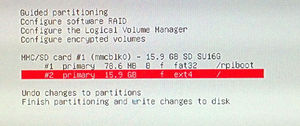
- If you want NO swap file (really how u should run it)
- NOTE: YOU WILL HAVE TO CHANGE cmdlist.txt in /rpiboot to reflect this! see below
- Go to the swap file in the partitioner, 255.9MB
- Delete partition 2 (swap)
- Delete partition 3 (/ ext3)
- Create a new PRIMARY partition in the space (any size for ur root FS above 850MB)
- Type: ext4
- Mount Point: /
- Mount Options: noatime
- NOT BOOTABLE
- Done editing. Finish Changes.
- You have not selected any partitions to use as swap space. Do you want to return to the partitioning menu?
- No
- Write Changes to disk?
- Yes
Raspbian Installation
Now you see a long progress bar, installing base system. Mine took about 45 minutes, but yours might take longer.
Note: I have had a crash here at 56% complaining about debootstrap that was fatal to my install. Just reimage installer and restart install.
- No Installable kernel was found in the defined APT sources. Continue without installing a kernel?
- Yes
- Participate in the package usage survey?"
- No
- You will now be able to choose which SETS of packages you want to install on your pi, right from the start. Here is what I choose for Raspbian Minimal
- No Bootloader has been installed...
- Continue
Post-Installation Essentials
Tell it to boot from our new partition setup
As you notice, the pi does not work right away. It is looking for our root partition in partition number 3, but we dont have one anymore, so lets change it to use partition 2.
Note: This is best on linux, I used Linux Mint
- shutdown the pi and remove power, then memory card
- put memory card in linux computer
- Using Mint, a 74MB volume pops open with 11 files in it.
- Edit cmdline.txt
- Find this part:
- root=/dev/mmcblk0p3
- Change to:
- root=/dev/mmcblk0p2
- save, close, and eject the drive safely!
- boot into Raspbian Minimal (I boot into root every time...)
Update any packages
Update the system to the most recent build of packages. This is pretty important, even if you got a recent image from me, still update it.
apt-get update apt-get upgrade
Get Raspi-Config
Post-Installation Optional
Purge Locales
The Raspbian Install we just did puts a bunch of language packs (locales) into its default install. It is possible to remove these saving (according to the program, 72MB of space on a 500MB image) The program is called localepurge and can be gotten from apt-get
apt-get install localepurge
It will ask you about what languages you use. I recommend you choose: EN, "EN_US UTF8"